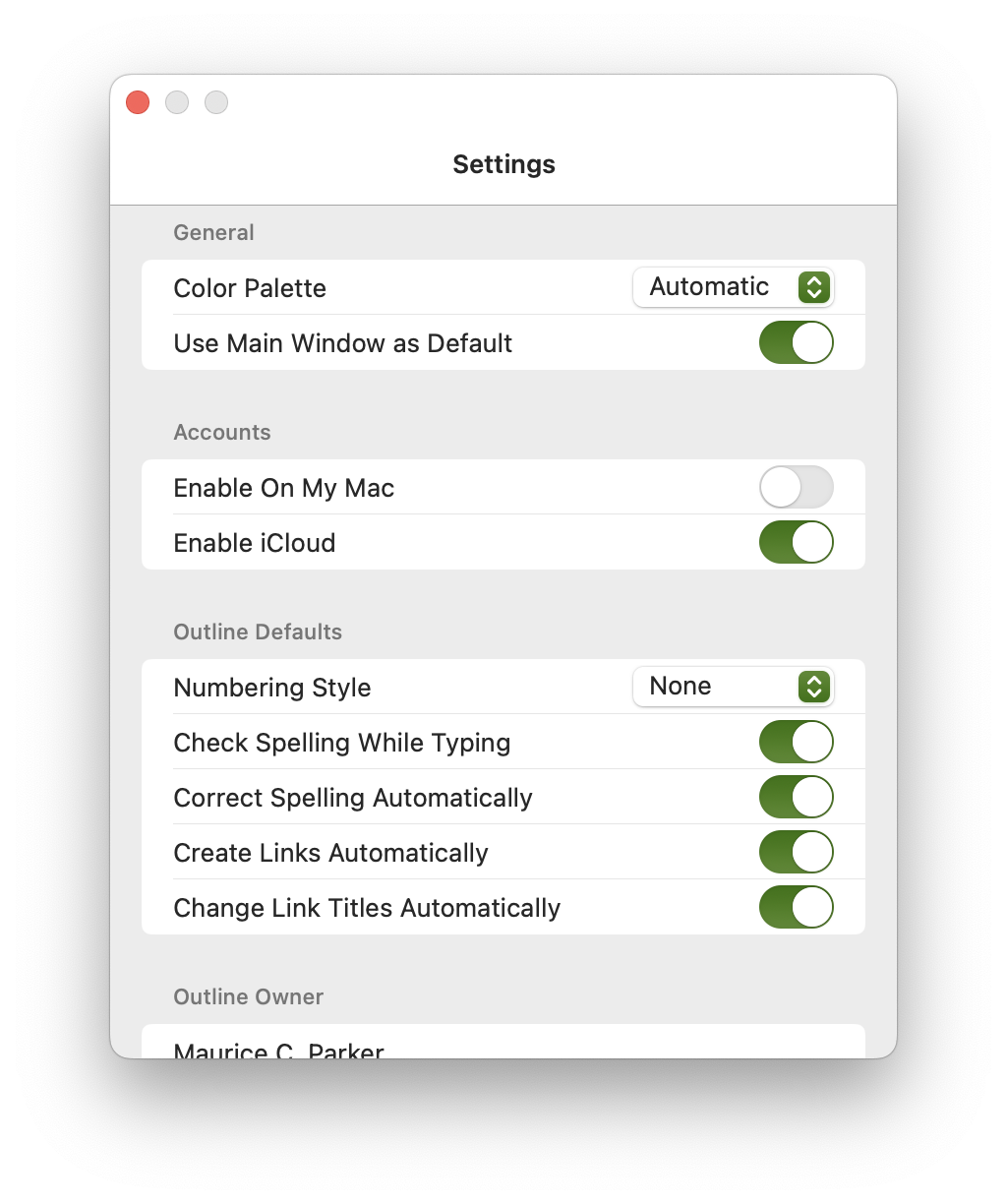 
- General
-
Color Palette
You can use this override the default system light mode or dark mode setting.
-
Use Main Window as Default
This is a Mac only setting. When there are no windows open and Zavala gets activated the Open Quickly window will open. If you don’t like this behavior, you can select “Use Main Window as Default” to open the Main Window instead.
-
Accounts
There are only two Accounts available in Zavala. The On My Device Account and the iCloud Account. They behave a little differently from each other.
On My Device
This account is either On My iPhone, On My iPad, or On My Mac depending on the device you are using. It is the default Account when you first start Zavala.
When you disable the On My Device account, nothing gets deleted. As soon as you reenable it, you have access to the Outlines that you had associated with it.
iCloud
The iCloud Account can be enabled if you have iCloud Drive set up. Use this Account if you want to access and edit your Outlines on multiple devices that you have Zavala installed on. You can also collaborate on an Outline with a friend or associate using the iCloud Account.
When you disable the iCloud account all the iCloud Outlines on your device will be deleted. They won’t be deleted from iCloud and will still be available on your other devices. To delete all your Outlines from iCloud and all devices, you need to use the iCloud pane in System Preferences.
Outline Defaults
Like the Outline Owner information, Outline Defaults are used to assign default values to newly created Outlines.
Numbering Style
Automatically numbers each Row in an Outline. Available options are None, Simple, Decimal, and Legal.
Check Spelling While Typing
Same as the standard system setting.
Correct Spelling Automatically
Same as the standard system setting.
Change Links Automatically
Disable this if you don’t want new Outlines to automatically link addresses, phone numbers, and URLs.
Change Link Titles Automatically
Zavala can automatically change a link into something readable buy fetching the webpage and using its title. See Linking for more details.
Owner Information
This is the default information that gets added to each Outline that you create. It is used when exporting OPML files.
- Editor
-
Max Width
Limiting the width of the Editor helps with readability. The Normal setting is generally considered the optimal readable width on computer screen. If that doesn’t feel like enough, there is a Wide setting and a Full Width one.
-
Row Indent
This is how deep the rows indent in the Editor for child Rows.
-
Row Spacing
This is the distance between the bottom of one row and the top of the next.
-
Scroll Mode
There are two different ways that the Editor can scroll as you type, Normal and Typewriter. Normal works like your typical text editor and scrolls when you reach the bottom of the visible area. Typewriter will keep your cursor in the middle of the vertical Editor, similar to how a typewriter works.
-
Disable Animations
Some users are more used to other outliners than don’t animate user interface elements. This allows them to disable those animations.
-
Fonts
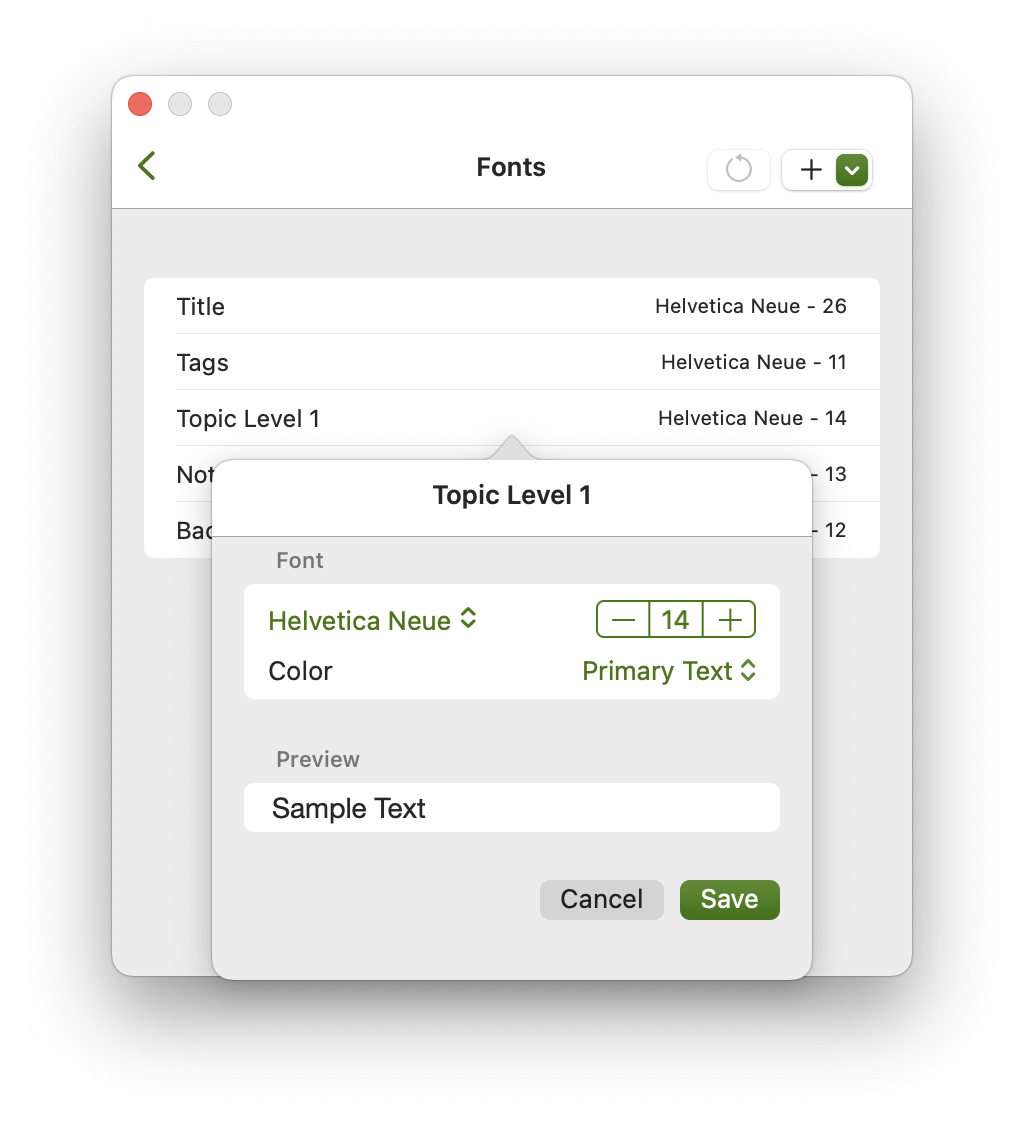 
Various elements of the Outline Editor have configurable fonts. This enables you to customize the Editor to your personal tastes or needs. You can even install your own fonts and select them here to use them.
Fonts can be for different indent levels. Lower indent levels inherent their fonts from the higher levels if the aren’t specifically set in Settings.
On iPad and iPhone the Editor will adjust the size of your fonts if you have increased or decreased the font size using Dynamic Type.
-