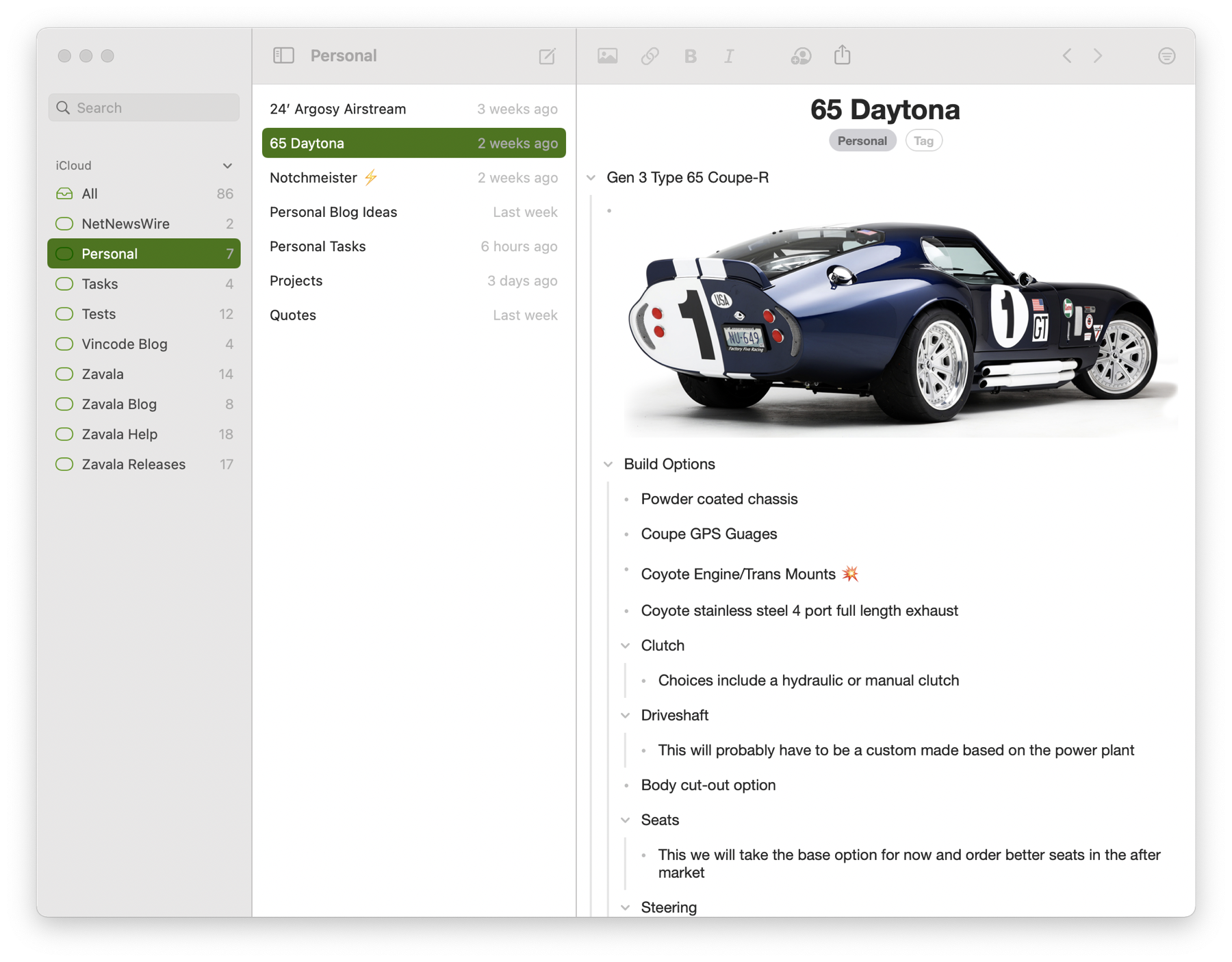 

The Main Window has 3 different columns. This is the same on iPhone, iPad, and Mac except you can only see one column at a time on iPhone. The leftmost column is the Collections View, the middle is the Documents View, and the right column is the Editor view.
If you are using iCloud on iPad or iPhone, you can pull down on any column to do a manual sync. On the Mac you can initiate a manual refresh from the File menu.
On the Mac you have a customizable toolbar if you want easy access to your favorite commands.
Collections View
This view is used to organize and find Outlines.
Search
The Collections Search is a full text search that searches through the contents of all the Outlines. Searches are case insensitive. Results are shown in the Documents View.
When you select an Outline in the Outlines View while searching, an Editor Search is automatically initiated for you. This will highlight all the places that the search term was found in the Outilne.
On iPad and iPhone the Collection Search is located in the Documents view. Just pull down on the Documents view to show the Collection Search if it isn’t already visible.
Accounts
Accounts contain collections of Outlines to make it easier to find them. There is the “All” collection that contains every Outline in the Account and there are Tag collections that contain Outlines that are Tagged with that specific Tag. Eventually we will have more kinds of collections available in the Collections view.
You can select multiple collections in the Collections View to make it easier to find what you are looking for. For example if you have an Outline that has two tags you can select both of those tags in the Collection View to exclude all other Outlines that don’t have both tags.
Documents View
This view is primarily used to select the Outline that you want to edit or view in the Editor. It also has a context menu where you can do things like get the current document link, export the document, delete it, and more.
Double clicking an Outline in this area on macOS will open the Individual Editor Window.
Editor View
This is where the main action happens and where you will spend the most time. To get started quickly, just add a title, a tag maybe, and then start adding rows.
If you have a keyboard, use the tab key to indent rows and shift-tab to outdent them. If you are on iOS there are arrows above the keyboard to indent, outdent and more.